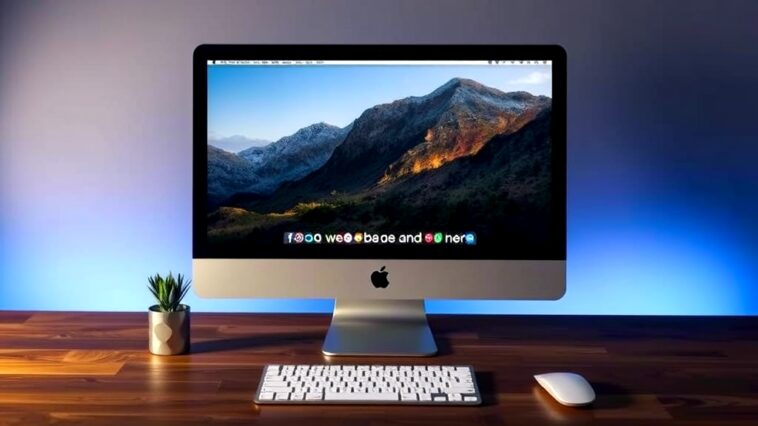In our increasingly connected world, the ability to multitask efficiently is more valuable than ever. If you’ve ever found yourself wondering, can you use Mac as a monitor for PC, you’re not alone. Many users seek ways to maximize their screen real estate, especially when working on complex projects or gaming. In this guide, we’ll explore the ins and outs of transforming your Mac into a monitor for your PC, including practical steps, software recommendations, and troubleshooting tips.
Why Use a Mac as a Monitor for Your PC?
Imagine this: you’ve got a powerful gaming rig or a workhorse desktop PC but limited screen space. You already have a MacBook or an iMac lying around; why not put it to good use? By using your Mac as a secondary display, you can enhance your productivity and enjoyment, whether you’re gaming or working on creative projects.
How to Use a Mac as a Monitor for a Windows PC
To get started, let’s dive into the how to use a Mac as a monitor for a Windows PC. There are several methods to achieve this, ranging from hardware solutions to software applications. Here are the most popular options:
1. Target Display Mode (iMac Only)
If you own an iMac, you might be in luck. Some iMacs support Target Display Mode, which allows them to act as a monitor for another Mac or a PC. Here’s how to set it up:
- Requirements: You need an iMac from 2009 or later and a Thunderbolt or Mini DisplayPort-compatible PC.
- Steps:
- Connect your iMac to your PC using the appropriate cable.
- Press Command + F2 on your iMac’s keyboard to activate Target Display Mode.
- Your iMac should now display your PC’s screen.
Keep in mind that this method is limited to specific iMac models and won’t work for MacBooks.
2. Using Software Solutions
If you’re unable to use Target Display Mode, don’t worry! There are software options available that allow you to use your Mac as a monitor. Here are two of the best:
- Duet Display: This app enables you to connect your Mac and PC over USB or Wi-Fi. It’s particularly useful for using your MacBook as an external monitor for a gaming PC. Just download the app on both devices, follow the setup instructions, and you’re good to go!
- AirDisplay: Similar to Duet Display, AirDisplay lets you extend or mirror your PC’s screen on your Mac. You can even adjust settings like resolution to optimize performance.
Can You Connect a PC to a Mac for Dual Display?
Absolutely! Can you connect a PC to a Mac for dual display? Yes, with the right tools and setups, you can achieve a seamless dual-display experience.
Steps to Connect a PC to a Mac for Dual Display
- Choose Your Software: As mentioned, Duet Display and AirDisplay are excellent choices for creating a dual-display setup.
- Install the Software: Download and install the software on both your Mac and PC.
- Connect the Devices: Use USB or Wi-Fi, depending on the software you choose.
- Configure Display Settings: On your PC, go to Display Settings and choose how you want the screens to function—either mirrored or extended.
Using MacBook as an External Monitor for Gaming PC
For gamers, having additional screen space can be a game-changer. Using MacBook as an external monitor for gaming PC can enhance your gaming experience by allowing you to monitor chats, guides, or even stream while playing.
Steps to Set Up Your MacBook as a Gaming Monitor
- Download Duet Display or AirDisplay: Choose one of the software options that suit your needs.
- Configure the Connection: Follow the installation instructions to connect your gaming PC and MacBook.
- Adjust Game Settings: Depending on your game, you may want to adjust settings to ensure optimal performance on both screens.
Best Software to Use Mac as a Monitor for Desktop PC
Choosing the right software is crucial for a smooth experience. Here are some of the best software to use Mac as a monitor for desktop PC:
- Duet Display: This is a favorite among users due to its low latency and high performance.
- AirDisplay: Excellent for mirroring, this software also allows you to extend your display, making it versatile.
- Splashtop: This remote desktop solution can also be used to display your PC’s screen on your Mac.
Steps to Turn iMac into a Monitor for a Laptop PC
If you own a laptop PC, you might wonder: how can I turn my iMac into a monitor for a laptop PC? Here’s a simple guide to achieve this:
- Check Compatibility: Ensure your iMac supports Target Display Mode.
- Connect the Devices: Use a suitable cable to connect your iMac to the laptop.
- Activate Target Display Mode: Press Command + F2 to switch the display.
This method is straightforward and effective, but again, remember that it works only with certain iMac models.
Is It Possible to Use a Mac Mini as a Display for PC?
You might ask: is it possible to use a Mac mini as a display for PC? The answer is, unfortunately, no. The Mac mini lacks the necessary input ports to function as a monitor. However, you can still use your Mac mini alongside your PC by employing software solutions like Duet Display or AirDisplay.
How to Mirror PC Screen on Mac Using AirPlay
Did you know that you can how to mirror PC screen on Mac using AirPlay? While AirPlay is primarily designed for streaming from Mac to Apple TV, there are ways to use it creatively for PC integration.
Steps to Mirror PC Screen Using AirPlay
- Install an AirPlay-compatible App: Look for applications like AirServer that can receive AirPlay signals.
- Connect Your Devices: Ensure both your PC and Mac are on the same Wi-Fi network.
- Enable AirPlay on Your PC: Use the app to mirror your PC screen to your Mac.
Can I Use My Mac as a Secondary Monitor for a Gaming Rig?
If you’re a serious gamer, you might be wondering, can I use my Mac as a secondary monitor for a gaming rig? Absolutely! With the right setup, your Mac can serve as a valuable addition to your gaming experience.
Troubleshooting Mac Display Issues When Connected to PC
Sometimes, things don’t go as planned. Troubleshooting Mac display issues when connected to PC can be a hassle, but here are some common solutions:
- Check Your Connections: Ensure cables are securely connected.
- Update Software: Make sure all applications and drivers are up to date.
- Adjust Display Settings: Sometimes, resolution or refresh rate mismatches can cause issues.
Best Practices for Using a Mac as a Monitor for Another Computer
To get the most out of your setup, consider these best practices for using a Mac as a monitor for another computer:
- Use High-Quality Cables: This ensures that you get the best video quality.
- Optimize Your Settings: Adjust resolution and refresh rates for smoother performance.
- Keep Software Updated: Regular updates can improve functionality and fix bugs.
Conclusion
In conclusion, using your Mac as a monitor for a PC is entirely feasible with the right tools and knowledge. Whether you’re looking to increase productivity in your work environment or enhance your gaming experience, the options available can cater to your needs. By following the steps outlined in this guide, you’ll be well on your way to maximizing your screen space effectively.
So, the next time you ponder, can you use Mac as a monitor for PC, remember that with a little setup, your Mac can become a versatile tool in your digital arsenal. Happy multitasking!
Top 10 FAQs About Using a Mac as a Monitor for a PC
1. Can you really use a Mac as a monitor for a PC?
Yes, you can use a Mac as a monitor for a PC, but it requires some specific software or hardware. This isn’t a direct feature of macOS, so you’ll need to use third-party applications like Duet Display or AirServer to achieve this.
2. What software do I need to use my Mac as a monitor?
To use your Mac as a monitor, some popular options include Duet Display, AirServer, and Luna Display. These programs allow you to extend or mirror your PC’s display onto your Mac effectively.
3. Is it possible to use a MacBook as a monitor for a desktop PC?
Absolutely! If you have the right software, you can connect a MacBook to a desktop PC and use it as a secondary display. Just keep in mind that performance might vary based on the software and your network connection.
4. What are the steps to set this up?
- Install your chosen software on both your Mac and PC.
- Connect both devices to the same Wi-Fi network (if applicable).
- Launch the software and follow the on-screen instructions to connect.
- Adjust display settings on your PC as needed.
5. Will using a Mac as a monitor affect performance?
Using a Mac as a monitor for your PC can potentially introduce some lag, especially if you’re using Wi-Fi. For the best performance, try to use a wired connection if your software supports it.
6. Can I use a Mac mini as a monitor for a PC?
Yes, you can use a Mac mini as a monitor for a PC using the same software options. Just remember that you will still need to connect through a network or use the software to facilitate the connection.
7. Do I need any additional hardware?
In most cases, no additional hardware is required if you’re using software solutions. However, if you want to connect via HDMI or another cable, you might need adapters depending on your Mac’s ports.
8. Is there a free way to do this?
While many options are paid, some software offers free trials or limited free versions. Check out tools like SpaceDesk or Splashtop for free alternatives, but they may have restrictions on features.
9. What are the limitations of using a Mac as a monitor for a PC?
Limitations can include potential lag, resolution restrictions, and the need for both devices to be on the same network. Additionally, some software may not support specific features like high refresh rates or certain resolutions.
10. What’s the best solution for gaming?
If you’re looking to use your Mac as a monitor for gaming, it’s worth investing in a dedicated hardware solution like Luna Display or using a Capture Card. These options tend to provide better performance and lower latency than software solutions.
Using your Mac as a monitor for a PC can open up new possibilities, whether you’re trying to multitask or expand your workspace. With the right tools and setup, you’ll love how it enhances your productivity!